Importance of Ergonomics In Monitors
Did you know that according to estimates, the prevalence of DES or digital eye strain maybe 50% or more among computer users? 1 Given such a fact the importance of proper monitor ergonomics cannot be understated
With the transition to remote work as the new normal for digital companies, there has been an uptick in cases of digital eye strain. In this guide, let’s look into monitor ergonomics which will help reveal how to create a comfortable, productive workspace. Let’s get started
Understanding Monitor Ergonomics
- Monitor ergonomics refers to the positioning of a monitor or display for optimal viewing comfort to the user
- A correctly placed and positioned display can help in maintaining good health besides increasing productivity
- Poor monitor ergonomics can lead to various issues such as neck strain, eyestrain, blurred vision, headaches, and backaches
Ergonomic Monitor Stand
- Benefits of using a monitor stand designed ergonomically include improved posture, reduced neck and eye strain
- Since each individual has their own specific requirements such as height, placement, etc., the use of a monitor stand can help to cater to the limitations of a display
- Types of ergonomic monitor stands available include adjustable, fixed-height, and custom-designed stands
Ideal Distance from Monitor
- The ideal distance between your eyes and a display should be about an arm’s length or between
50-70 cm - Keep in mind that the distance can increase or decrease depending on the size of the monitor. A larger monitor should be placed further while a smaller one should be placed relatively closer
- An effective way to prevent eyestrain in the “20-20-20 rule” for eye strain prevention: Every 20 minutes, look at something 20 feet away for 20 seconds 2
Ergonomic Monitor Position
- The placement of a monitor to reduce neck and eye strain includes positioning the monitor so the top of the screen is at or slightly below eye level
- A practical monitor position includes adjustment of the tilt and rotation including a slight downward tilt for optimal viewing and making adjustments based on usage
- Similarly, the position of a monitor depends on the tasks required to be executed. For instance, where a monitor is scarcely used or previews information not needed all the time, like logs or email, placing a monitor to the side can be helpful
- If your work primarily involves coding or using professional software, ensure your monitor is directly in front of you
- Furthermore, according to the Canadian Centre for Occupational Health and Safety (CCOHS), monitor positioning should aim to 3
- Keep your head in a neutral position with your gaze slightly downward (15-20 degrees below eye level)
- Position the monitor at an arm’s length away (approximately 50-70 cm) depending on the monitor size and personal preference which allows you to view the entire screen comfortably without excessive leaning forward
- Tilt the monitor slightly towards you (5-10 degrees)
Eye Level Monitor Ergonomics
- Alignment of your monitor with the user’s eye level is essential to avoid severe eye and neck strain. To achieve this, the center of the screen should be positioned 15-30 degrees below your line of sight
- The right monitor height will ensure minimal neck strain, which should be at or slightly below the user’s eye level
- Incorrect monitor height can lead to neck pain and poor posture
How to set up Two Monitors Ergonomically
- Of late, the involvement of multiple displays in any office workspace has become common practice given the abundance and multiplicity of apps and tasks that the average professional has to deal with
- Given multiple workflows, different monitors need to be placed in such a manner that the focus is on the user’s chair
- In case of dual monitor use, keeping them at the same height can help in reducing neck eye and neck strain
- When using multiple displays, put effort into ensuring a seamless transition when viewing the displays, which can minimize head and eye movement
DIY Monitor Stand Solutions
- In case you find yourself short on a budget to get a proper monitor stand, you can always go a for home-based DIY solution
- A DIY ergonomic monitor stand can be made with simple items like books, baskets or even boxes. The aim should be to adjust the height and direction of the monitor while ensuring it stays in place firmly
- In case you’re feeling adventurous and want to attempt making one from wood, here’s an excellent guide by DIY Foto Works on YouTube
What is the Perfect Ergonomic Position for Your Monitor?
- The perfect ergonomic position for your monitor is one which is customized according to your body and workspace
- This would include adjusting the height, distance, and angle to suit the user’s comfort
- No one gets it right the first time, so trial and error can help you achieve the optimum comfort from your setup
Impact Of Good Monitor Ergonomics
A good ergonomic viewing experience can help you maximize your productivity without causing harm to your body. Given just how important desk work has become in the digital workplace of today, it is not only optional but essential to get to know the tips and tricks that can help you avoid damage to your body. Hopefully, this concise guide has clarified the significance of maintaining proper monitor ergonomics
If you’re interested in making a purchase, read our awesome buying guide on the best home office monitors available.
To read more about the essentials required for a home office, read our article in the Home Office section.
References
- Sheppard, A. L., & Wolffsohn, J. S. (2018). Digital eye strain: prevalence, measurement and amelioration. BMJ Open Ophthalmology, 3(1), e000146. https://doi.org/10.1136/bmjophth-2018-000146
https://www.ncbi.nlm.nih.gov/pmc/articles/PMC6020759/ ↩︎ - https://us.discovericl.com/blog/the-20-20-20-rule-preventing-digital-eye-strain ↩︎
- Canadian Centre for Occupational Health and Safety (CCOHS) https://www.ccohs.ca/oshanswers/ergonomics/office/monitor_positioning.html ↩︎

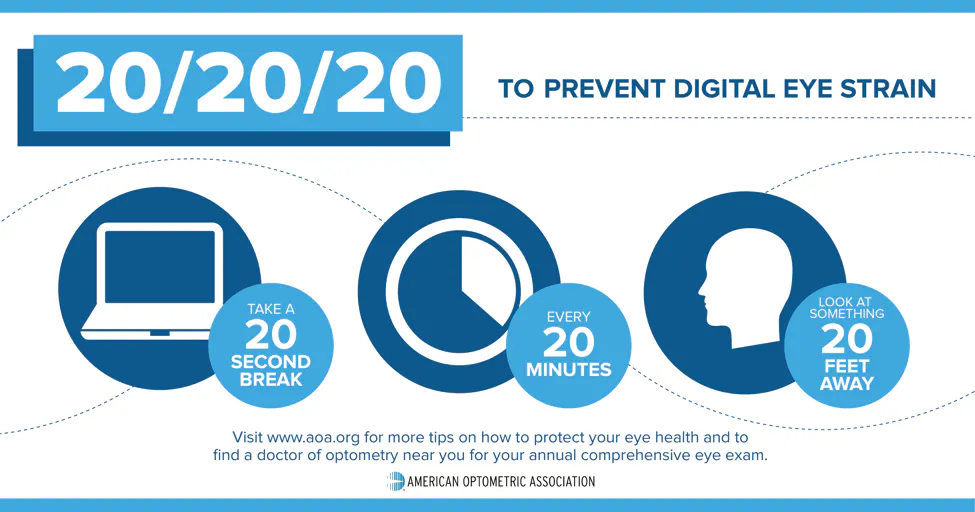
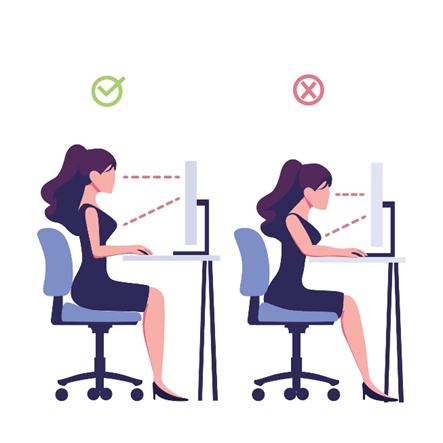


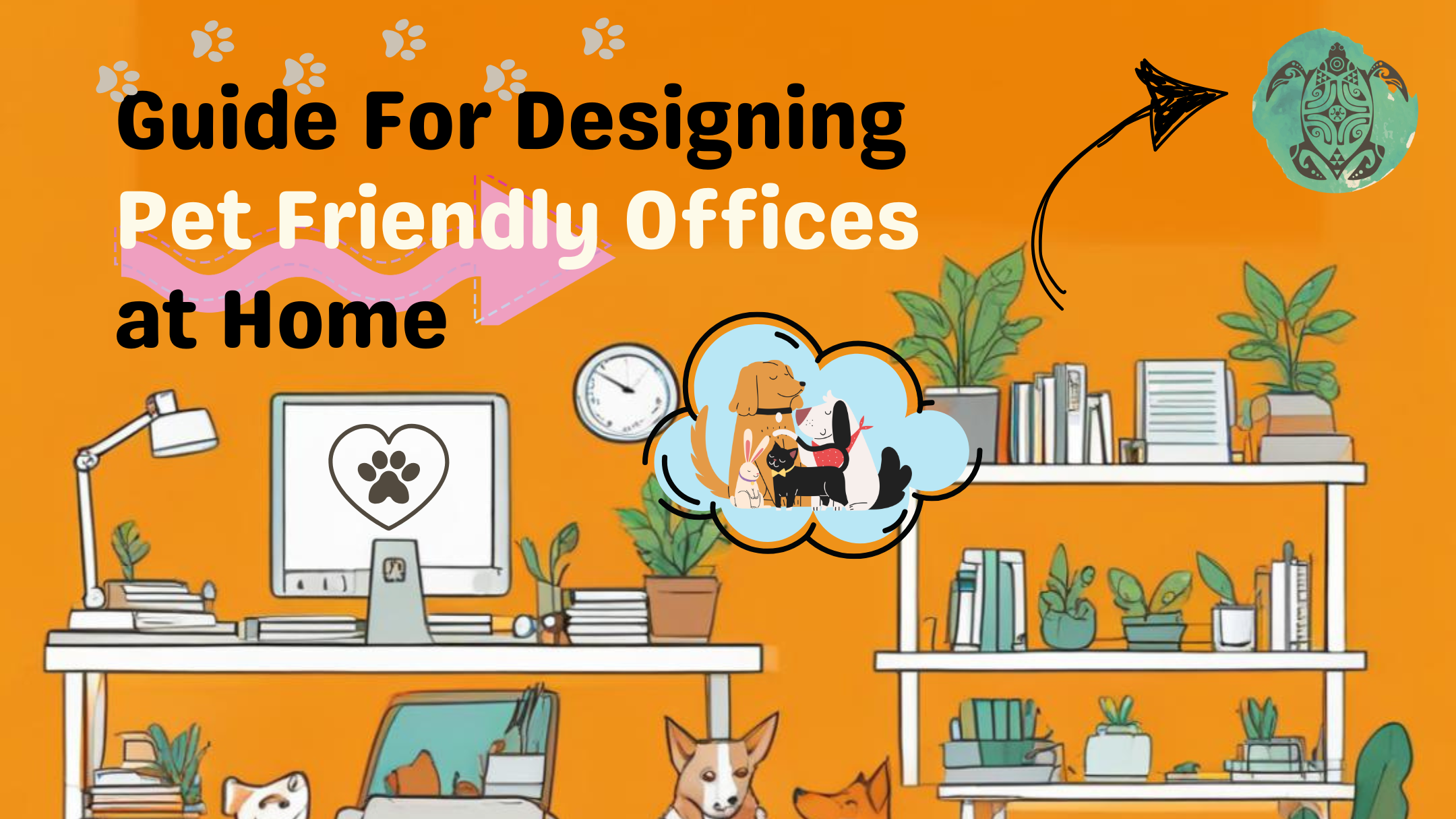
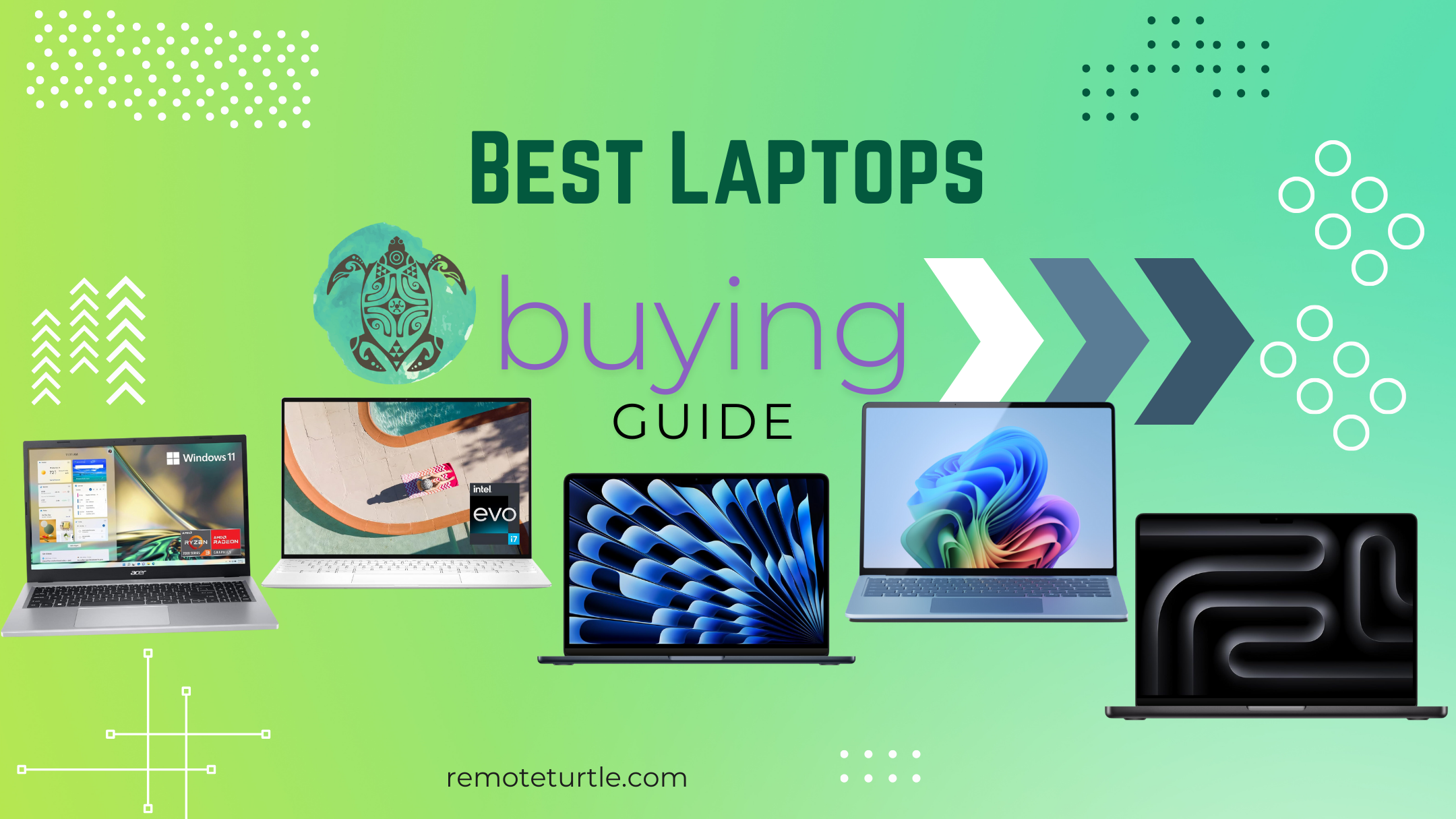

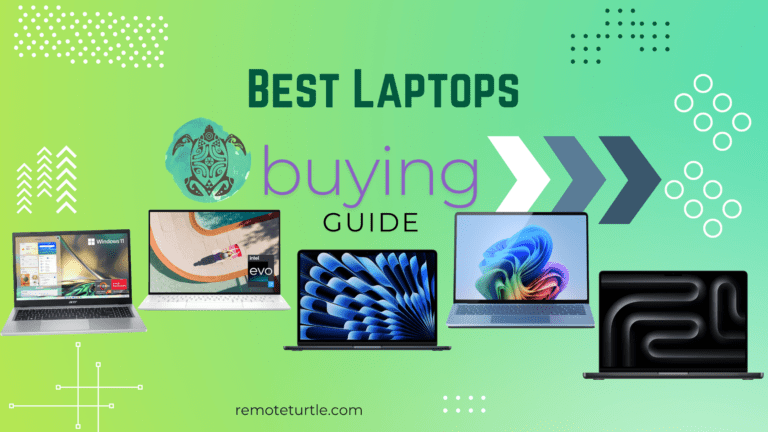




Leave a Reply